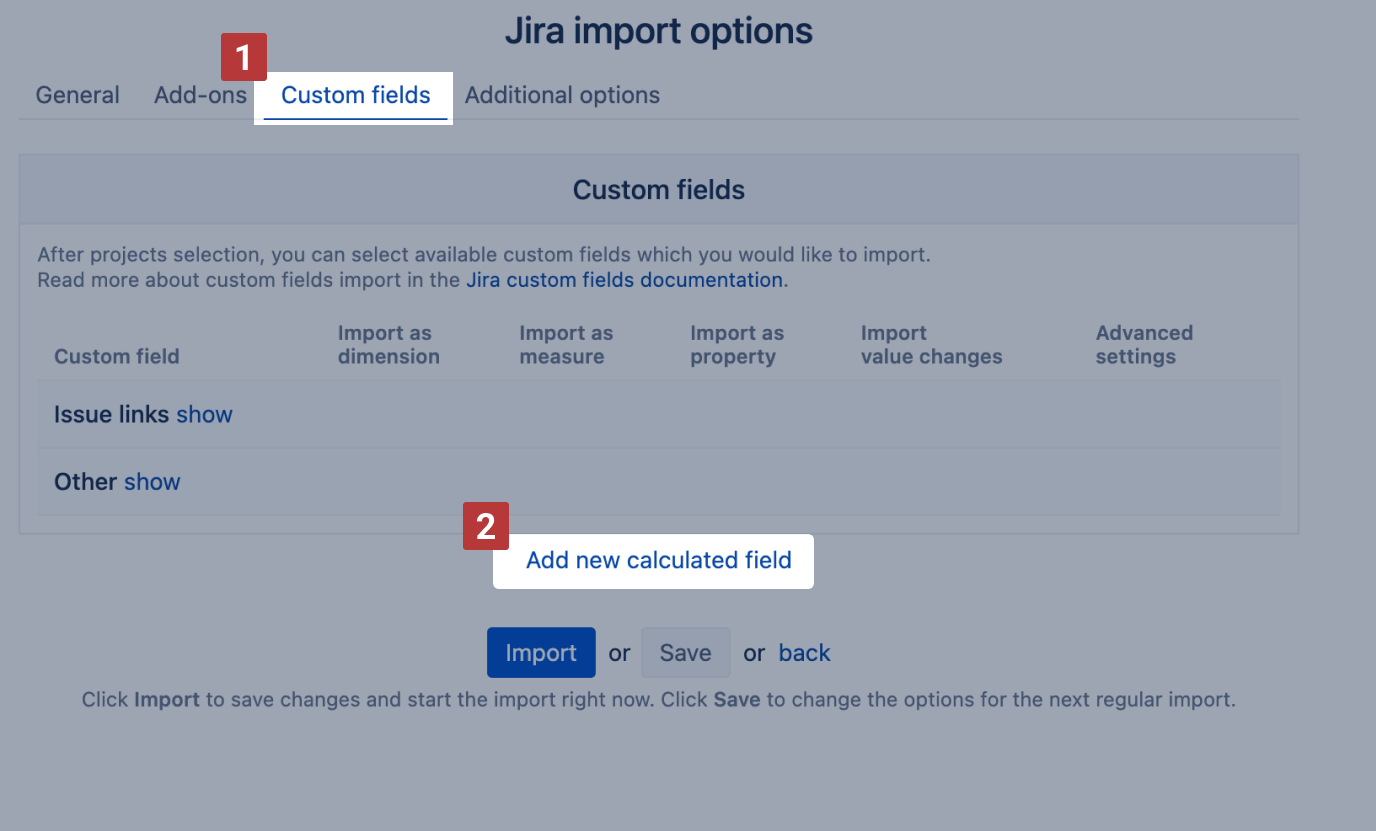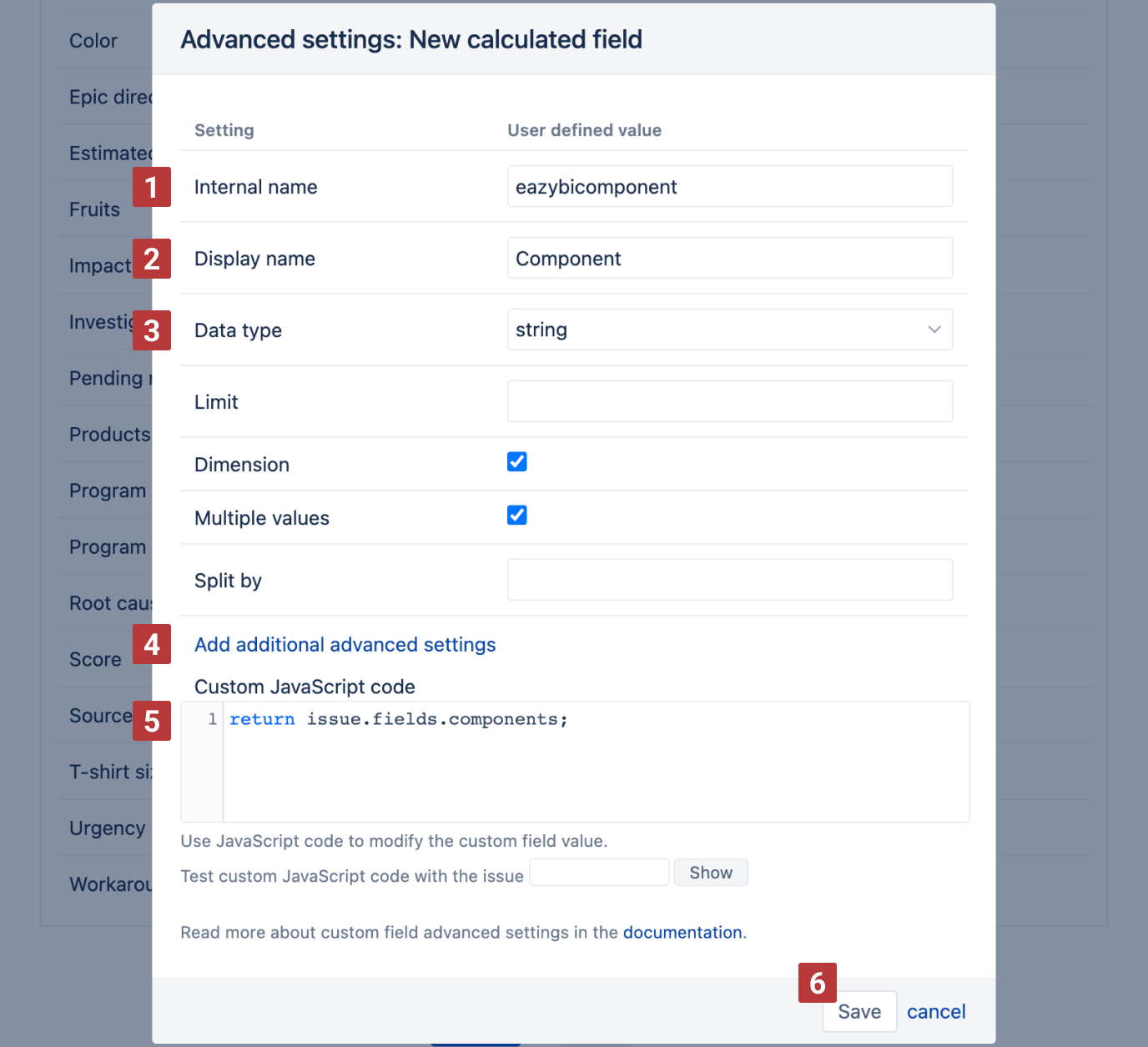Account calculated fields (RENAMED)
eazyBI for Jira
The "Add new calculated field" option allows you to define new JavaScript calculated custom fields in the Jira import options. However, unlike defining new JavaScript calculated custom fields in eazyBI advanced settings, these custom fields are available for import into the particular Jira issues cube only.
This option is available for Jira system administrators, Jira trusted users, eazyBI admins, and eazyBI account users with roles allowing source data import. The settings are applied only within the specific Jira source application import.
On this page:
New calculated field
eazyBI can include new JavaScript calculated custom fields into the Jira source data import with the new calculated field option. You can [2] Add new calculated field from the eazyBI import options [1] "Custom fields" tab.
If you base your calculation on existing custom fields, you must first import these custom fields (at least as property) into the data cube.
First, specify the [1] Internal name for a new calculated field - a unique descriptive name of your new calculated custom field. Best practices for naming the custom fields: keep it short and use just lowercase without underscores, special symbols, or camelCase.
The [2] Display name for this calculated custom field will appear in the Jira import custom fields selection. That will be the name of the imported custom field in eazyBI. The [3] Data type defines what type of data the calculated field will return. Depending on the chosen data type, other frequently used options for the custom field will be available.
In [4] you can Add additional advanced settings that you require for the calculated field. These settings are similar to the ones described in the custom field import options.
Finally, the [5] Custom JavaScript code will calculate and return the results with the JavaScript return statement. The return statement is a major difference compared to how JavaScript calculated custom fields assign value to fields defined in the eazyBI advanced settings. The dialog is similar to the one described in the custom field import options.
Use the JavaScript return statement to retrieve the value changed with custom JavaScript code.
Once you have defined the new calculated field and its options, click [6] OK and see how to apply them.
Applying and changing the options
TODO