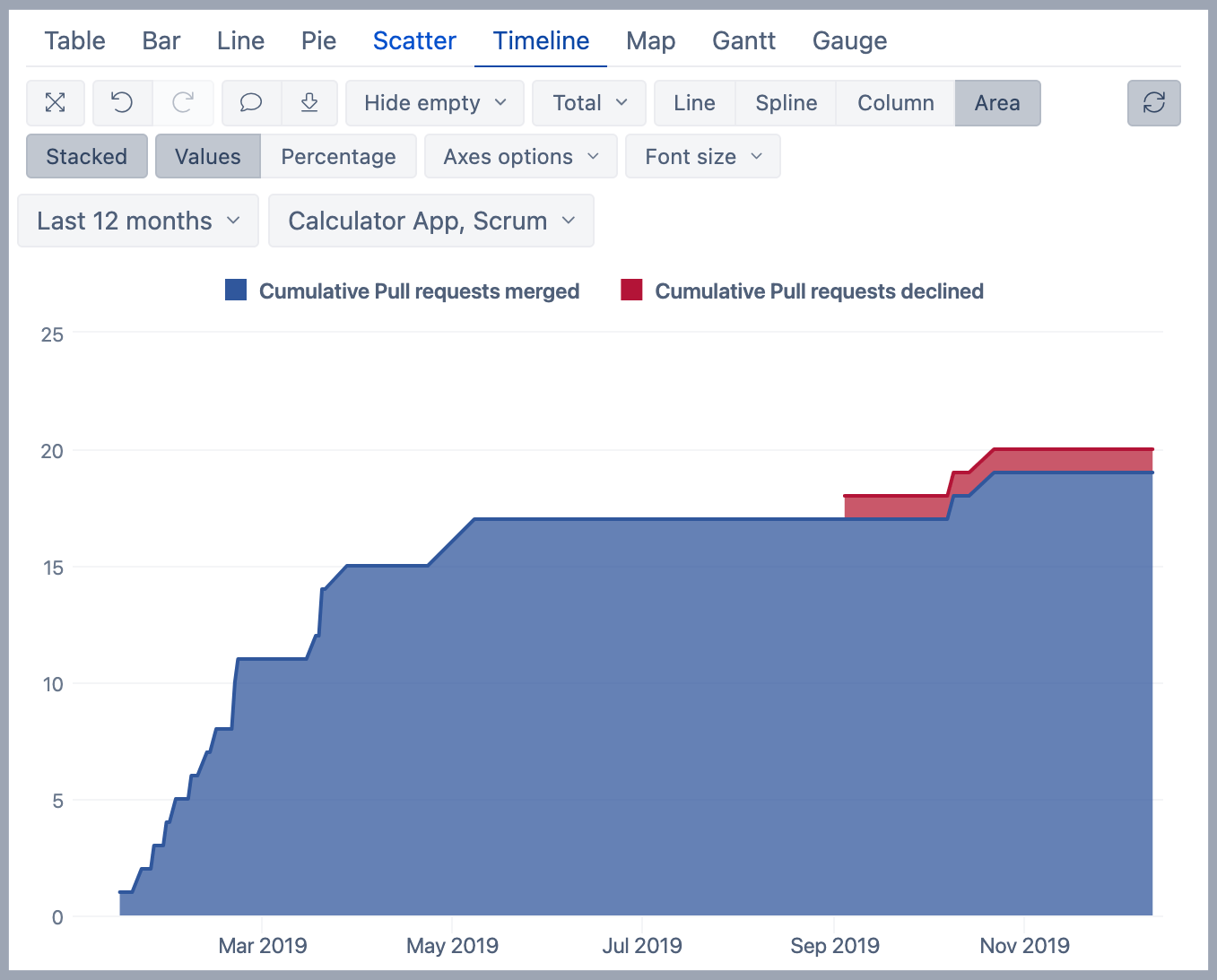Pull requests overview
eazyBI for Jira
On this page:
Overview
The report shows a pull request overview of how many have been merged versus declined.
How to build it
To build this report start with the table view and select the Time dimension in Rows. Then in the Measures dimension, select measure Pull request merged and Pull requests declined, then unselect default measure "Issues created".
eazyBI imports only those pull requests that have an issue key linked to them (either in the title, comment, or in the commit message). In this way, eazyBI can display the pull requests on the issue-level.
To have a cumulative sum for both measures use standard calculation "Cumulative sum including empty" and create new measures Cumulative Pull requests merged and Cumulative Pull requests declined. After creating calculations remove the measures "Pull request merged" and "Pull requests declined".
Configure Time dimension as it is more comfortable, e.g. "Day" to see how many deployments were at each day. Add "Time" dimension to Pages. Select member Last 12 months and apply this member in Page filter. Add also Project dimension into Pages and select projects that have related DevOps metrics. When eazyBI creates sample reports then the top 3 projects are automatically selected.
Switch to the Timeline tab and select the Area and Stacked option.
See also
- Learn about different DevOps measures and hidden dimensions - what they are and how they work.
- See more about options that are available when you create a report.
- Learn how to modify different chart types.
- See training videos to learn more.