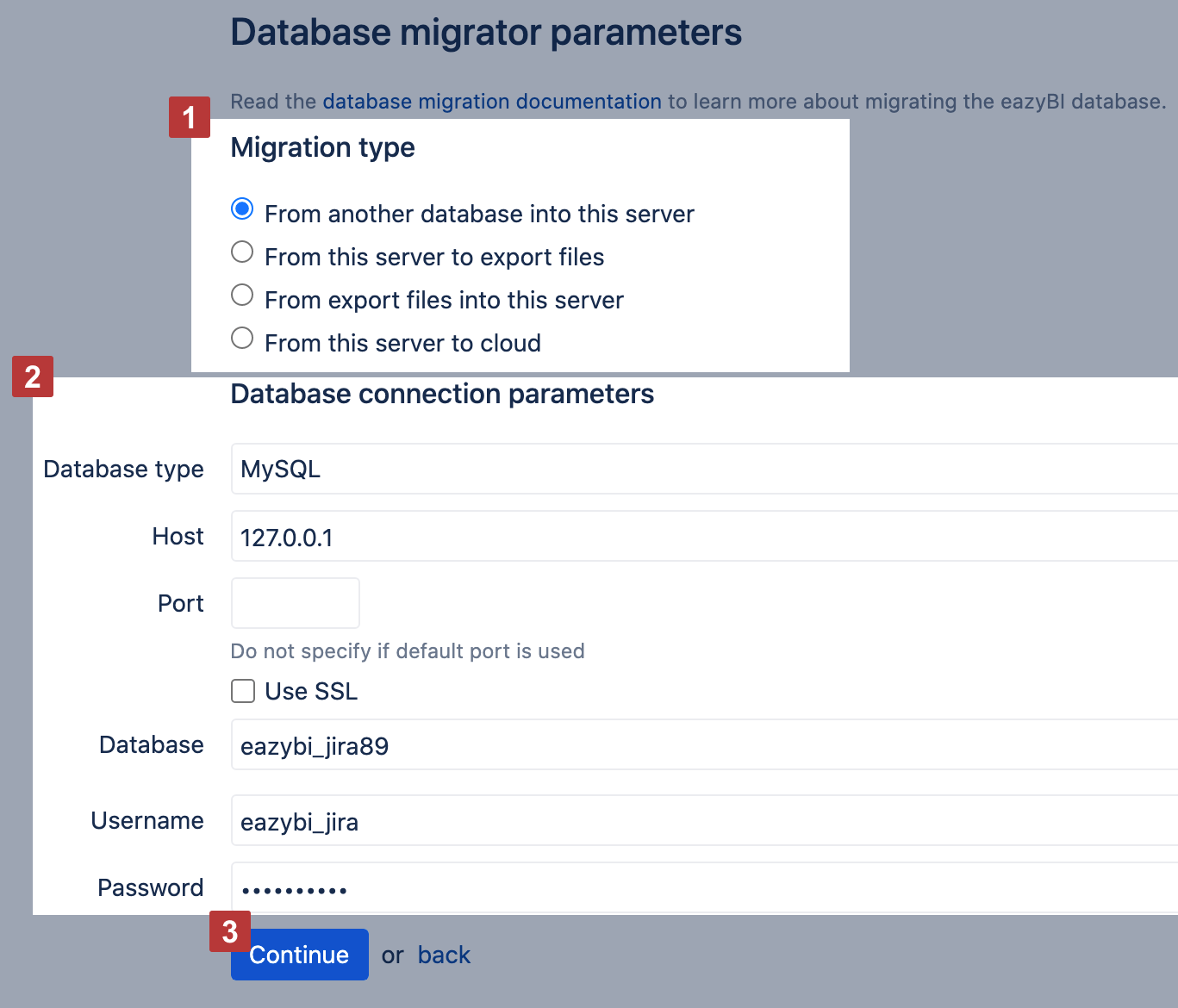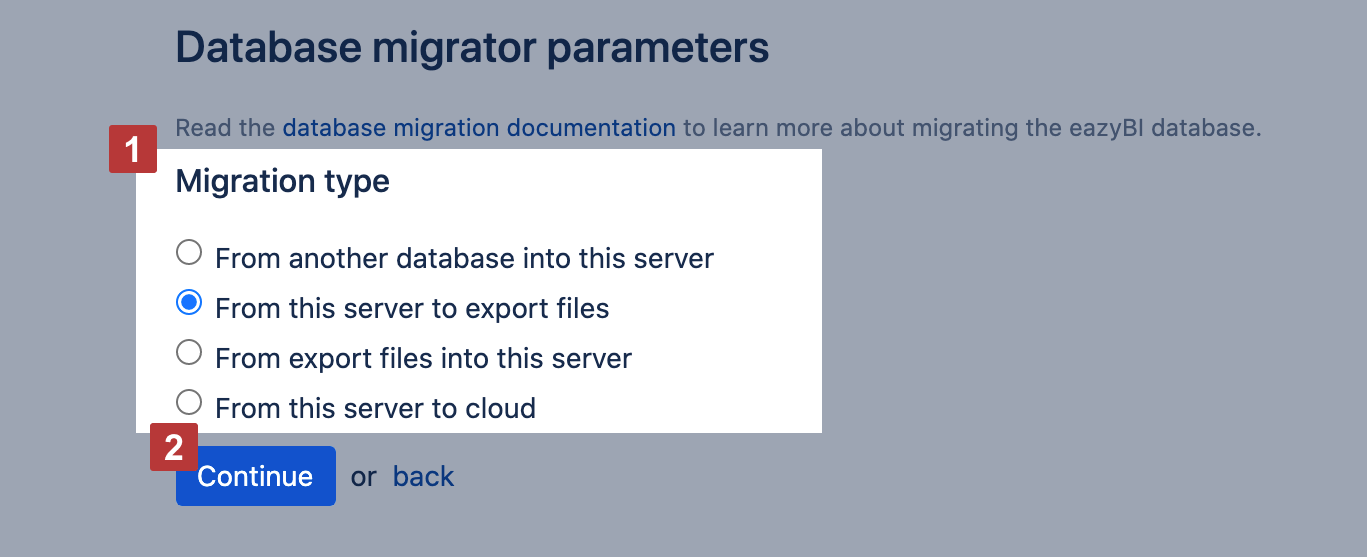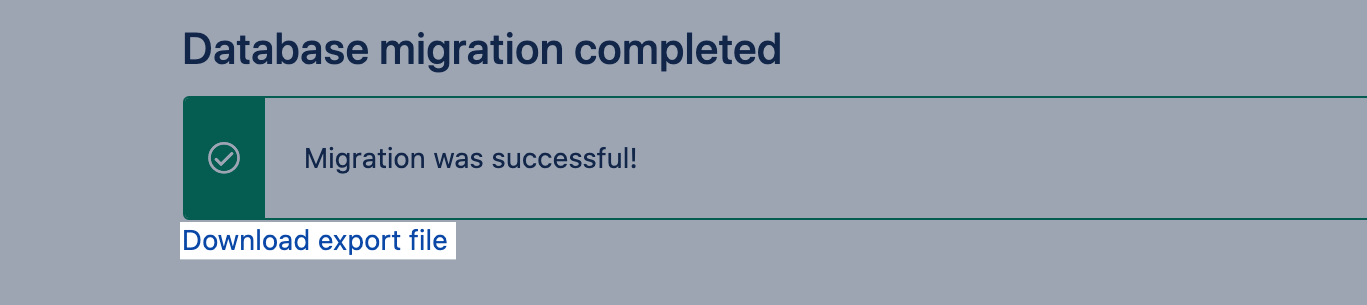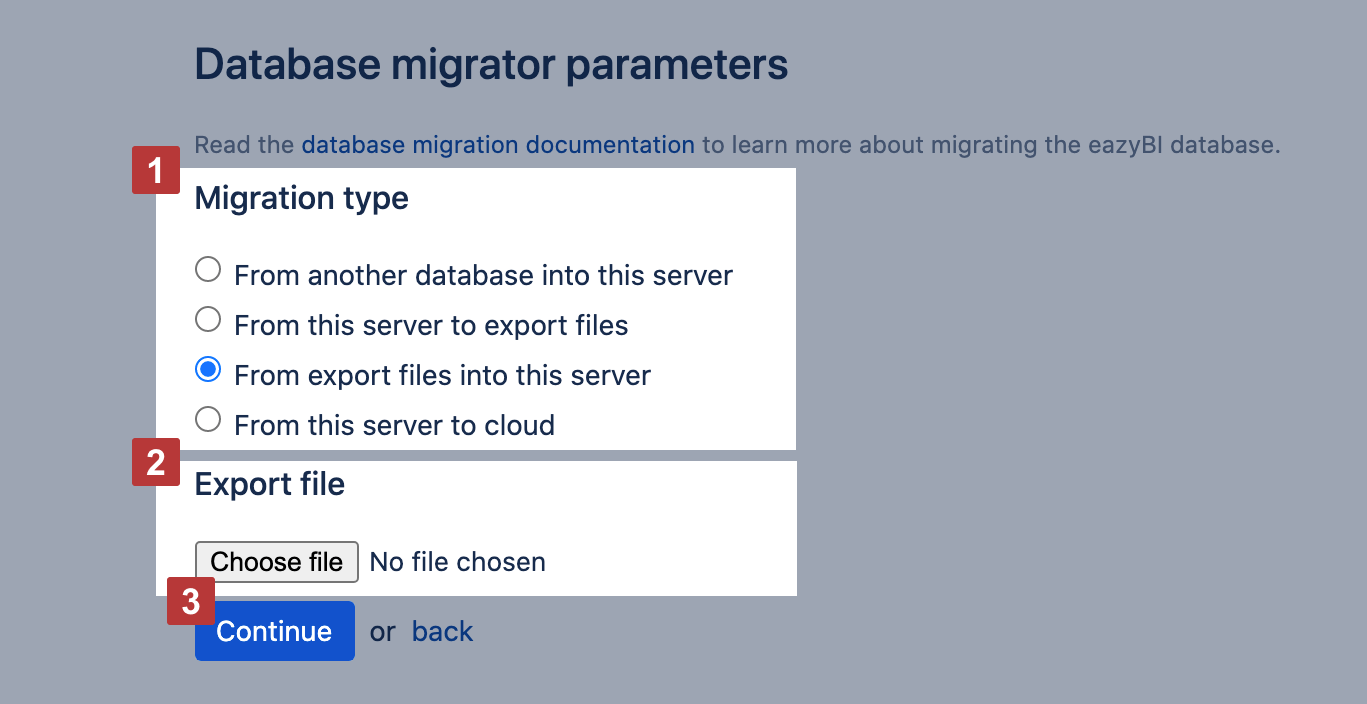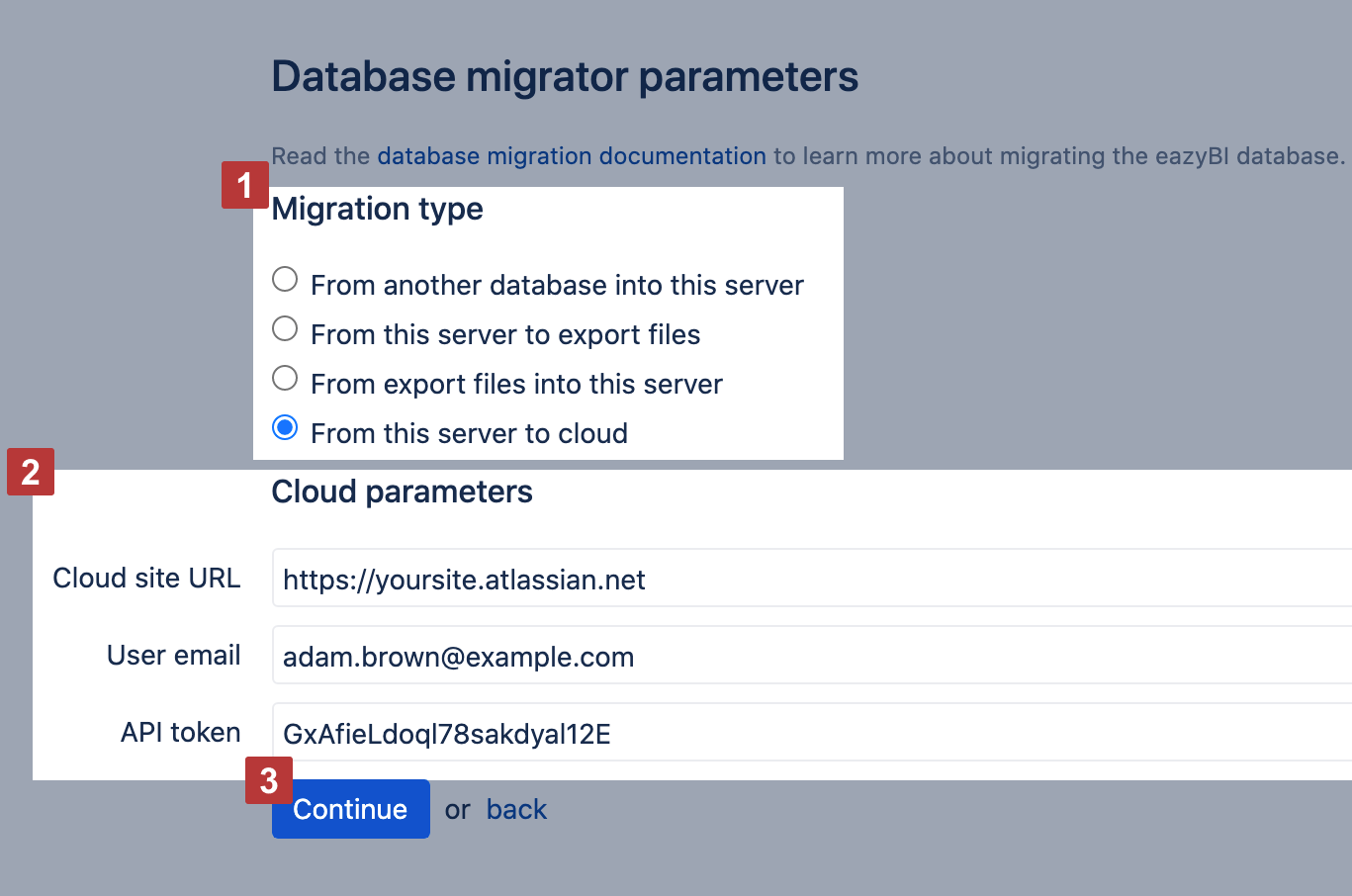Database migration
eazyBI for Jira
eazyBI for Confluence
eazyBI stores all data in a separate database. You can use the eazyBI database migration tool to move data from one server to another by accessing the source database or by using configuration export to file and import from file. You can use the migrator to migrate from Server to Cloud as well. For each migration type, you can Select data for migration specifying accounts you would like to migrate. The migrator migrates the configuration only. You would like to run data imports to finish the migration and get a working eazyBI.
To access the eazyBI migration tool, click on the cog icon on the top right corner, and in the dropdown menu, select Database migrator.
Before migrating eazyBI to a new instance, please make sure your eazyBI is updated to the latest version. After the successful migration - restart the child process if it is used.
On this page:
Migration types
From another database into this server
Connect the new eazyBI installation to an existing eazyBI database and pull the necessary data.
If you would like to migrate an existing eazyBI database to a new server and the new server can connect to the existing one then, start with a new eazyBI installation and set up a new eazyBI database.
When you change the database adapter, you might get an error. To solve this, please disable and re-enable the eazyBI app before continuing.
After that, open the eazyBI database migrator in the new eazyBI installation and select the option to migrate data from another database into this server [1]. Then specify the database connection parameters to the existing eazyBI database [2] from which you would like to migrate the data.
Click Continue [3], and if there will be any problems with the database connection, then the errors will be displayed. If the connection to the database will be successful, then you will be forwarded to the Select data for migration page.
File export/import
Export eazyBI data from the existing eazyBI database and import the file in the new eazyBI installation. Please do not rename the exported file.
If the server with the new eazyBI installation can not connect to the existing eazyBI database, but you still have physical access to the existing eazyBI installation, you can try to export all the information to a *.ZIP file.
First, open the eazyBI database migrator in the existing eazyBI installation and select the "From this server to export files" [1] migration type. Click Continue [2], and you will be forwarded to the Select data for migration page to select the eazyBI accounts to export into the file. Afterward, you can download the file.
After that, open the eazyBI database migrator in the new eazyBI installation and select the option to import data from the export file into this server [1]. Select the file [2] you exported from the existing server and click Continue [3], and if there are any problems with the file, then the errors will be displayed. You will be forwarded to the Select data for migration page to select the accounts you want to migrate into this server.
Server to Cloud
Migrate data from eazyBI for Jira Server database to eazyBI for Jira Cloud database.
You can use the eazyBI database migration tool together with the Jira Cloud Migration Assistant. First, migrate your Jira projects from Server to Cloud with the Jira Cloud Migration Assistant. Then use the eazyBI database migration tool to move your eazyBI database to eazyBI for Jira Cloud.
If you would like to migrate the eazyBI database from an existing server to eazyBI for Jira Cloud, please start with installing eazyBI in your Jira Cloud site.
After that, open the database migrator in the existing eazyBI server installation and select the "From this server to cloud" [1] migration type. Then specify the Jira Cloud site parameters [2]. The user email should be from a Jira Cloud site admin. Please create a new API token in this users Atlassian account settings - https://confluence.atlassian.com/cloud/api-tokens-938839638.html.
Click Continue [3], and if there will be any problems with the connection to eazyBI for Jira Cloud, then the errors will be displayed. If the connection is successful, you will be forwarded to the Select data for migration page.
Select data for migration
The list of eazyBI accounts [1] will be displayed, which are available for import. If some of these accounts are disabled (greyed out) [2], then it means that either they are already imported, or there are existing accounts with the same name in the current eazyBI database.
Select all or some accounts that you would like to migrate and click the [3] Migrate button.
If you migrate an existing eazyBI database to a new empty database, then the Preserve original IDs will be available and selected by default. With this option selected all existing account, report and dashboard ID values will be the same as in the original database. When you publish eazyBI report or dashboard gadgets on Jira dashboards or Confluence pages, then these IDs are stored as references. If you migrate the eazyBI database and preserve these IDs, then all gadgets in Jira dashboards and Confluence pages will continue to work after the migration.
When migrating from Server to Cloud, migration of eazyBI gadgets on Jira dashboards is not supported.
If you use template accounts make sure you migrate them together with all child eazyBI accounts (that use the template in import options). Database migration for template and child accounts can not be separated.
The migration will copy the following data from the source database to the current database:
- Accounts
- Account users
- Source application definitions (without imported data)
- Source file definitions (without uploaded files)
- Cube definitions (with no data)
- Cube report definitions
- Calculated member formulas
- Dashboard definitions including email subscription settings
Re-import source data
Only source applications (like Jira, REST API or SQL) definitions will be migrated. No source data are migrated. After the migration, go to the Source Data tab of each migrated account and verify the selected import options - projects, add-ons, custom fields, etc.
When you migrate eazyBI accounts with projects, add-on integrations, and custom fields selected for import that don't exist in Jira for the new eazyBI installation, reports using this data could stop working.
Finally, start the data import from all source applications. After the data import, you can go to the Analyze tab and open your existing reports.
If you had any uploaded source files, then please re-upload them in the Source Data tab and re-import data from all source files.
Gadgets in Jira dashboards and Confluence pages
When you publish eazyBI reports or dashboards as gadgets on Jira dashboards and Confluence pages, then an internal report or dashboard ID is saved in the gadget parameters. After database migration, internal report and dashboard IDs might be different as in the source database. Therefore please verify all published eazyBI gadgets if they show the correct reports and dashboards and, if necessary, change gadget settings.
If you migrate Jira from Server to Cloud dashboard gadgets won't have the same parameters after the migration and eazyBI gadgets won't work automatically.
After migration eazyBI report gadgets must be re-added to new Jira instance dashboard manually.