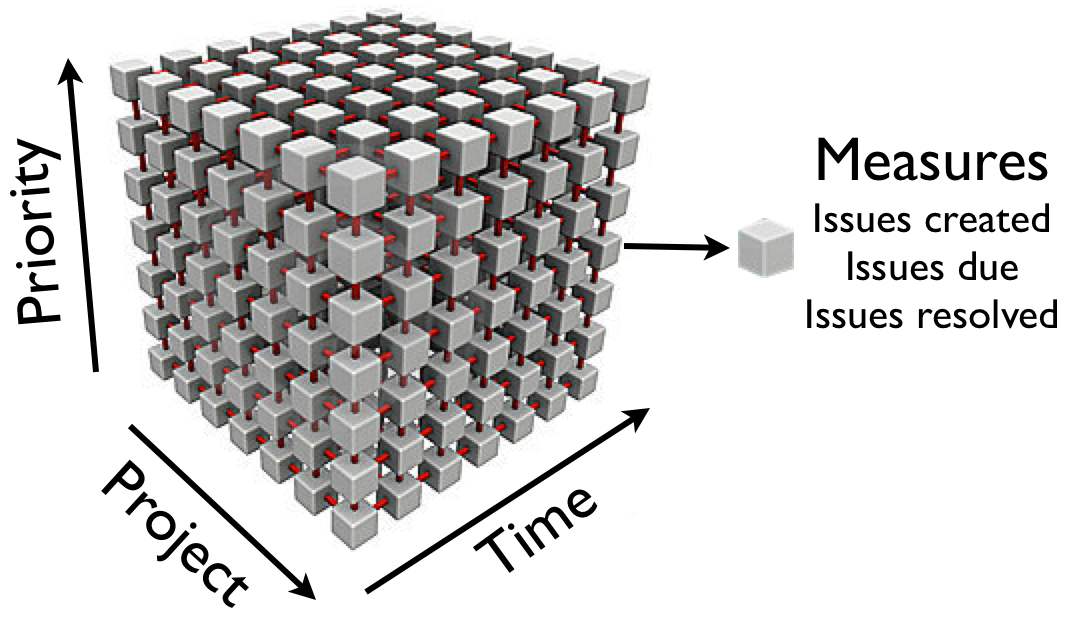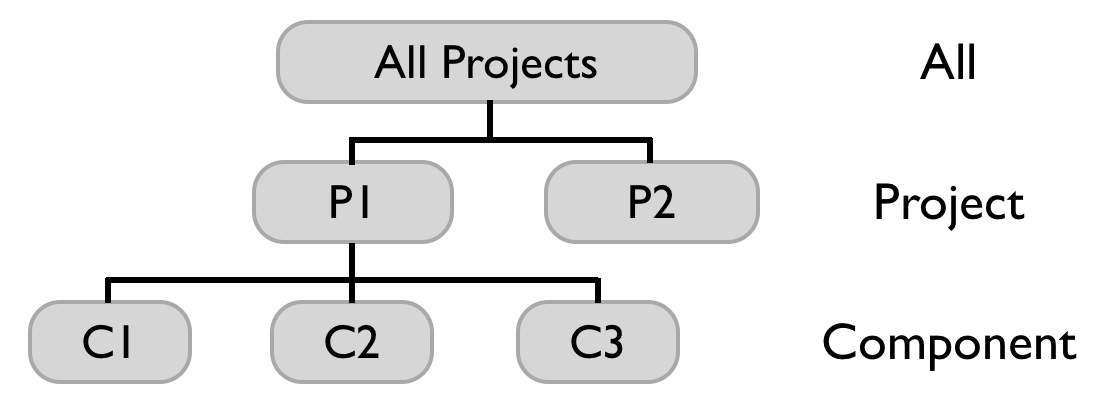Data model
On this page:
eazyBI accounts
In the eazyBI plugin, you can create one or several accounts. One eazyBI account contains a set of imported Jira projects data which can be accessed by eazyBI account users (access to eazyBI accounts data is managed separately from Jira security schemes).
If you have few Jira projects and there is no need to limit access to eazyBI reports by different Jira user groups then you can use just one eazyBI account and import all Jira projects in this account.
If you have a large number of Jira projects and a large number of Jira issues then it is recommended to plan several eazyBI accounts and import related set of Jira projects and data in each eazyBI account. As each eazyBI account stores imported Jira data in separate database scheme tables then it could help also for eazyBI reports performance optimization.
Data cube
eazyBI stores imported Jira data in a multi-dimensional data cube. Cubes contain fact data that are divided by dimensions and each detailed fact “cell” contains measure values about that fact.
Below is an example of Issues cube that has Project, Priority and Time dimensions and has measures Issues created, Issues due and Issues resolved. Each detailed cube “cell” contains a number of issues created, due and resolved for a particular project, priority and time period.
It is easy to illustrate cube with three dimensions but in the real eazyBI issues data cube, you will have many more dimensions and many more measures which will be described below.
Each dimension has either just detailed level of all dimension members or has a hierarchy with several levels. For example, Project dimension has Project and Component levels.
All measures are automatically aggregated (typically as the sum of detailed level values) in upper hierarchy levels. If the issue can belong to several level members (e.g. issue can have several components) then measure value at the upper hierarchy level will not be the sum of detailed level measure values.
Typically each dimension has All level with one All member which aggregates all dimension members.
Time dimension will have two hierarchies - one with Year, Quarter, Month and Day levels and another Weekly hierarchy with Year, Week and Day levels. You can also add a custom hierarchy for Fiscal monthly and multiple weeks.