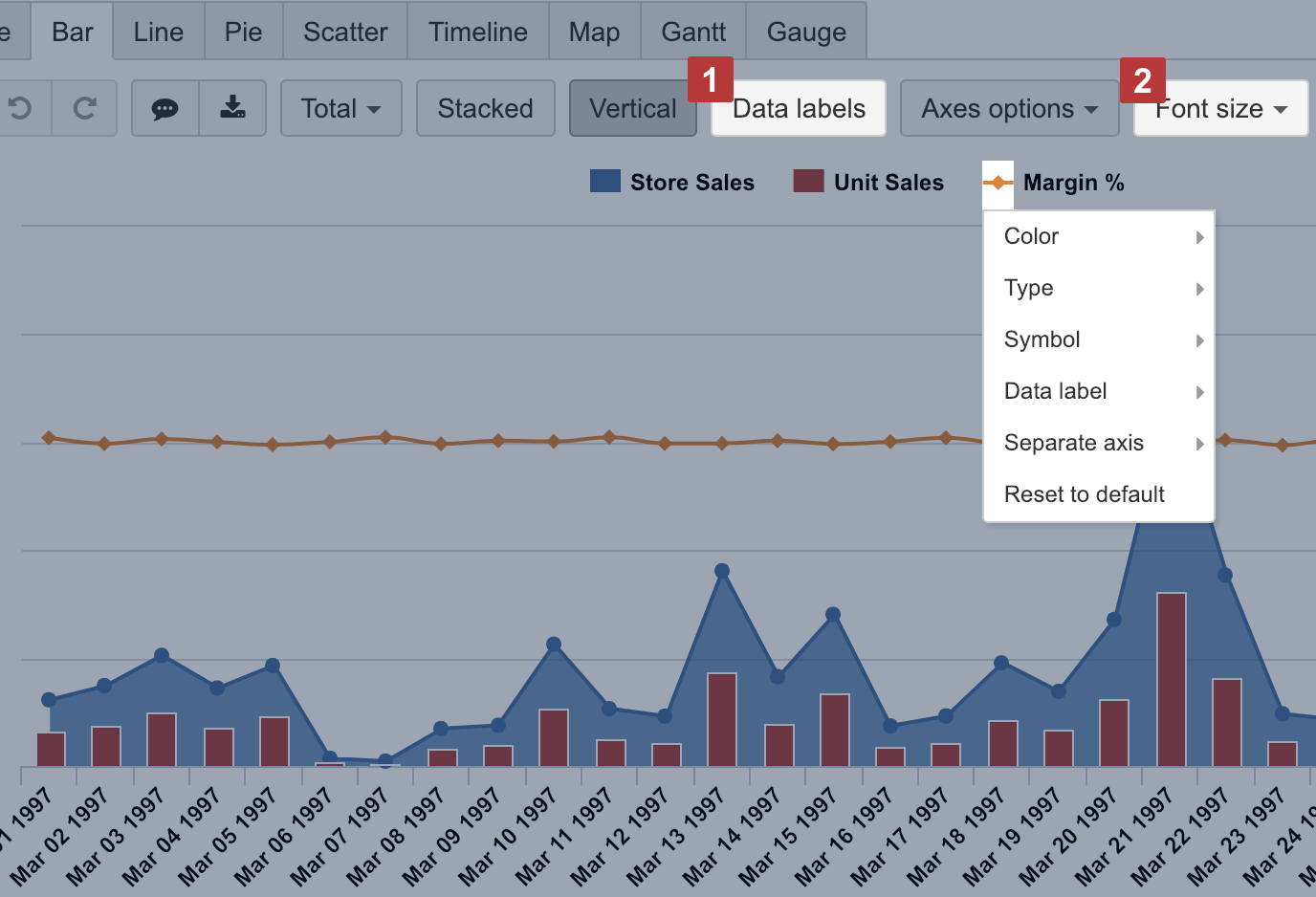Customize chart
You can customize the way measures and dimensions are displayed in a chart, and create mixed-type charts.
Data labels
Select Data labels [1] to display measure values and change Font size [2] for better readability. For each measure, you may adjust the data label position.
Chart types
Customize the way how each measure is displayed in a chart by clicking on a data marker in front of the measure name and creating mixed type charts.
For measures with different units, for example, like sales and margin rate, it would make sense to display them on Separate axes to better see the coloration and with varying Types of charts to understand the distinction. You can also change the Color which resonates better with the selected measurement nature.
Axes options
Choose Swap axes to swap the placement for dimension and measure on the X and Y-axis.
Use Axes options to provide additional information and improve chart readability. You can set Title and Label prefix and suffix for each axis to describe the metric, for example, that measure value represents Sales amount in USD. You can set Min, max, and step for the data grid to focus user attention on a particular value area.