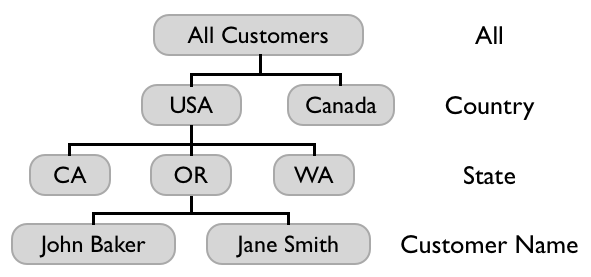Main concepts
On this page:
If you prefer video rather than reading, you can watch the first 3 episodes of training videos to catch up on the main concepts:
Account
One eazyBI account contains a set of data that can be analyzed by one or many account users. In any given time, you can work with one selected current account (you will see the current account on top right header menu). You can select the current account either from the Home tab or from the account selection drop-down in the top-right header menu.
There are more details on how to set up and manage eazyBI accounts:
- Subscription plans for eazyBI Cloud (eazyBI.com)
- Manage account users who can see the reports and work with them
Account users
The user who creates an eazyBI account is Owner of the account. The owner has all rights for this account and also can add additional users to the account. In the case of private accounts, only specified account users will have access to account data.
Read more about adding additional account users to your account.
Source Data
After creating a new account you need to import data which you want to analyze. There are two ways how to import data - either upload source data files or import data from source application for which eazyBI data import is defined.
Source Files
Currently import from Excel and CSV format files are supported (other formats will be supported later, please write feedback if you want the support of some specific format). After upload of the source data file, you need to define a mapping from source file columns to cube dimensions and measures (see Cubes, Dimensions, and Measures below).
Source Applications
Import from source applications provides a faster way for data import and start of data analysis. For each source application, data will be uploaded into the pre-defined cube structure and default analysis reports will be created. After the initial upload, regular new data import will be scheduled automatically (for paid subscription plans).
See available source applications that eazyBI is integrated with.
Cubes
Data import creates the multidimensional data cube and ensures that imported data is organized and stored in a more report-friendly structure. Cubes contain fact data divided by dimensions, and each detailed fact “cell” contains measure values about that fact.
This is an example of a Sales cube that has Customers, Products and Time dimensions and has measures Sales amount and Units sold. Each detailed cube “cell” contains sales amount and units sold for a particular product, customer and time period:
It is easy to illustrate cube with three dimensions but you can have as many dimensions and as many measures as you need in one data cube.
All measures in the same cube share the same dimensions. If, in one account, you want to store different types of measures that do not share the same dimensions, then you can create several different cubes.
Dimensions
Typical cube dimensions are Time, Customers, Products, Locations, Employees, Projects etc. Use dimensions that are best suited to your business domain.
Each dimension can have either just a detailed level of all dimension members or you can define hierarchy with several levels. For example, Customers dimension could have Country, State, and Customer Name levels.
All measures are automatically aggregated (typically as the sum of detailed level values) in upper hierarchy levels. E.g., looking at Sales amount measure at a Country level will give a total sales amount for this country.
Typically each dimension has All level with one All member which aggregates all dimension members.
When you upload source file with date (or date & time) column then automatically time hierarchy will be constructed for the corresponding dimension. Time hierarchy will have Year, Quarter, Month and Day levels which can be used to get totals of measures at selected time period level.
Members
Any item in a dimension is a member of that dimension. Each dimension also has a default member, called All Members, that includes all dimension members (its children).
For example, in an ISO Country dimension, each country is a member, and each continent (a group of some countries) is a member, and All Countries (a group of all dimension members) is a member of ISO Country dimension.
When expanded, each row represents a member of the dimension used in rows
Measures
Measures typically are integer or decimal values that can be accessed either at the detailed dimension member level or can be aggregated at higher dimension levels. Typical measure examples could be Sales amount, Units sold, Cost amount, Transactions count, etc.
The measure is the core element of the report defining how dimensions are related to each other and a measure itself. Therefore each report should contain at least one measure. The measure is a treasure!
Properties
Dimension members have properties. The role of a property is to hold information about a particular member. The property could be anything that describes member details. For example, a User dimension member can be a person (user) and the property of each user can be an address (string), age (number), date of birth (date). In reports, properties are displayed only at a particular user level.
Calculated members and measures
Sometimes you want to calculate new measures from other existing cube measures - these are called calculated measures. For example, you could define Profit calculated measure as Sales amount measure minus Cost amount measure. And then you could also define Margin % calculated measure as Profit measure divided by Sales amount measure (and display the result as a percentage).
You can also define calculated members in other dimensions. For example, you could define in Customers dimension new calculated member North America as the sum of USA and Canada members. A calculated member is also a member of the dimension.
Calculated member formulas are defined using MDX language. Basic arithmetic formulas can be created very easily, but by learning other MDX functions, you can create any calculated members you need. Read more about creating calculated members.
MDX
MDX is a Multi-Dimensional eXpressions query language implemented by Mondrian. It allows you to query data cubes and add business logic to the cubes. You can define new calculated measures and members, sets, or get member properties using MDX.
Analyze data and create reports
After importing data from source files or source applications, you can go to Analyze tab and start to explore data in the created cube. You can start creating table reports by dragging needed dimensions to columns, rows, and pages and exploring your data at different dimension levels. After selecting the needed data in the table report, you can switch to different chart reports to explore your data more visually.
When you have created a report layout that you want to use frequently, you can save this report with a given name. When later you will open the saved report, you will get the latest results from the data cube using the saved report layout. Learn more about Analyze tab in Create reports and Create charts tutorial pages.
Report context
All selected values in Rows, Columns, and Pages form the report context. This means each cell is calculated separately, considering what value is selected in the corresponding row, column, and Pages.
The measures are context responsive. Therefore refer to one or several measures in expression when building a calculated measure or when building a report.